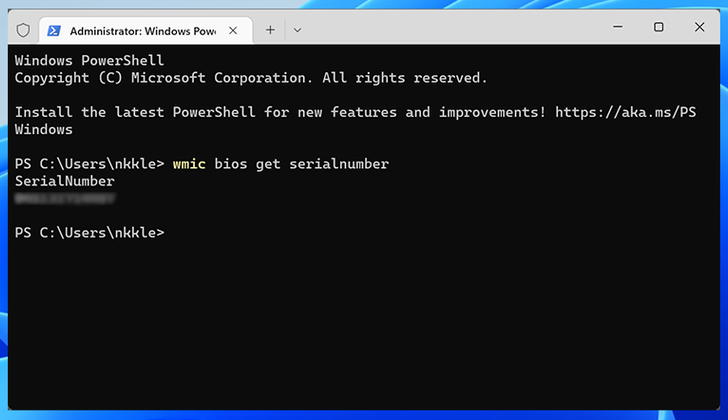No sticker? No problem --- your computer probably has it
saved internally.
Windows
- Open
the Command Prompt by pressing the Windows key on your
keyboard, then pressing X. Select Command Prompt
(Admin) on the menu.
- Type wmic
bios get serialnumber and then press Enter on your keyboard.
- The
serial number will be shown on the screen.
Mac
- Click
the Apple logo on the top left corner.
Select About This Mac.
- The
serial number will be shown on the screen.
How to Check Laptop Warranty Status by Serial Number
HP laptops – an overview
Hewlett Packard –
commonly known as HP is a world leader in manufacturing computer, laptops,
software, networking and other data storage services. One of the leading
manufacturers of computers and laptops, HP has a huge product range. To
identify your particular device from among its product lineup, HP uses a
generally used concept of serial number.
You should be able
to find your serial number following some easy steps. Once you are equipped
with your product serial number, it would be an easy task to check your
warranty status.
How to find serial number of your HP laptop?
As we said before,
your HP laptop is identified by a unique number allotted to it. You should be
able to locate your serial number following the simple options indicated
further in the article.
Method 1 –
Check the box that
your HP laptop came in. You should be able to find the sticker that displays
your product name and model. Locate the entry for Serial Number and
note down the 10 digit number. This would be your HP laptop serial number.
Method 2 –
You should also be
able to find your serial number at the bottom of your laptop. Look for the
sticker that displays your product information of your HP device. The sticker
should contain your product serial number. The sticker should also provide
information on product number and model of your device.
Method 3 –
Your product serial
number can also be found on the invoice that came with your laptop. When the
product is scanned at the checkout, your serial number must have been entered
in the receipt.
How to check HP Laptop Warranty Status using serial
number?
Once you have
obtained your serial number, it should not be a tough task to check your
warranty status online. But before you can check the warranty, we would advise
you to register your product on the official support page. This would help you
access some additional support features and updates.
How to register your HP Laptop online? Well, it should indeed be an easy task.
Follow the steps here below to register your HP Laptop –
- Choose your country, preferred language
and the purpose of the product.
- Enter your product number or model and
click on search.
- On the next page, fill in your HP
Product serial number and your personal details.
- This would complete your product registration.
You should now be
able to find your product details and other required information.
How to check warranty status?If your objective is only to check your HP Laptop Warranty status, you can follow the steps here below. However, registering your product comes with its own set of advantages.
- Enter your country and product serail
number.
- Click on Check Warranty.
That does it, your warranty information will be displayed on your screen.
What is Lenovo Serial Number and How to Locate It?
Well, Lenovo has
several products. To differentiate each of its products in each of the product
range, it uses the concept of serial number. Each of the product across
different product line up comes with a serial number assigned to it. Every
device has its unique serial number.
You will need the
serial number for several reasons. Whether you want to check the specifications
of your product or want to find drivers for your device, you will need to
provide your serial number for the purpose. When you visit the official Lenovo
Website for any query, you will be asked to enter the serial number of your
product. If you are contacting Lenovo over the phone for any queries about your
laptop, the customer service executive will ask you for the serial number of your
product.
How will you locate your Lenovo Serial number? Well, it should be quite simple. Look for the sticker at the bottom of your Lenovo product. The serial number will ideally be in the format S/N xxxxxxxx. The image below should give you an idea about the Lenovo serial number.
If you cannot find
the serial number sticker for any reason, you can use the Command
Prompt for the purpose of locating the serial number. Here is how
you can do it –
- Type in cmd in the
search box and find cmd.exe.
- Right click on cmd.exe, and
choose Run As Administrator.
- In the Command Prompt Window, type
in wmic bios get serialnumber and press ENTER.
Your serial number
should now be displayed.
How to check Lenovo Laptop Warranty with serial number?
Why is it so
important to check the warranty status of your Lenovo product? Well, for
obvious reasons. The company warrants your product for a period of 12 months
(in the general case). If you come across any issues or manufacturing defects
with your system, you can get free of cost replacement of the part, or even the
product.
In fact, the first
step that you need to go through when your Lenovo laptop has any issues is to
check its warranty status. For the purpose of checking
your warranty status, you would need to register your Lenovo laptop.
Here is how you can
register your Lenovo product –
- Visit Lenovo Registration site.
- Choose your Country or Region from
the drop down list.
- Enter the required details. The details
you are expected to enter include Emails ID, Name and phone number.
- Enter the details of your purchase. You
will need to enter the model number of your laptop that you can find from
the sticker at the back of your device.
- Next step would be to enter your serial
number. We assume you have found your serial number following the above
steps.
- Enter the purchase date and location.
- Finally, click on Submit.
That would complete
your product registration.
Once you have
registered your product, you should be able to check your warranty following
easy steps. Here we go with the steps –
- Visit link for warranty
status.
- Click on Check Warranty.
- In the next page, enter your serial number in the space provided.
- You can also go for extended warranty
using the link within the page specified above.
If you own a Dell
laptop, you can visit our tutorial on how to check Dell Laptop Warranty
Status.
Any other features?
Well, online
registration of your product offers you several additional features and
services. Some of the services that you can make use of include –
- Driver
installation and updates –
You can check the driver details of your laptop and connected devices. You
can use the official site to find the updates that may be available to
your drivers. If any driver is missing or corrupted, this would be the
best option for rectifying the driver files.
- Get
extended warranty – You
can opt for the extended warranty of your product. You can check your
eligibility and the effective charges for the extended warranty.
- Diagnose
your device – If you have
any issues with your laptop, you can perform a perform diagnostics of your
device with ease. It would help you pin point the exact issues that your
laptop may be suffering from and possible resolutions.
- Manuals
and Other Downloads –
Registration through serial number would be helpful in finding the ways to
enhance the functionality of your laptop. The downloads specifically meant
for your model would help you make the most of your device. It would be
simple and a secure way of downloading the software that is meant for your
device with ease.
Check Dell Laptop Warranty Status Through Service Tag
Laptops have been one of the most used devices of late. It could be a good idea to keep track of the warranty status of your laptop so that you can keep track of the same. Each of the laptops come with their own standard procedure for checking the warranty status of your device. As for Dell Laptops, the warranty status can be checked using the service tag. If your laptop is out of warranty, you can visit your nearest after warranty dell service center for a prompt and reliable service. We present the procedure for how to locate the service tag and check Dell laptop warranty status in the following paragraphs.
What is a Service Tag?
All Dell products come with a unique number allotted to them. This unique number is known as Service Tag. In the case of a laptop, it should be on the rear of your device. However, it may also be found at the side or bottom of your laptop depending upon your laptop model.
The tag is important
in several aspects. You can refer to the image in the above picture for a clear
understanding of the tag. Please note that the service tag need not look
exactly as in the image shown above. Dell uses the service tag for identifying
your particular device from among the other devices. The tag is much needed if
you are in need of any sort of online support for your device.
Some other uses that
you can put the service tag to include checking for the drivers that your
device is compatible with. It can also be used for resetting the passwords of
your Dell laptops.
How to Find the Dell Service Tag?
Well, we guess we
have explained it above. Make sure you have a Dell Laptop. Check the back of
your laptop for a sticker that resembles the one in the above image. You should
be able to locate the service tag number quite conspicuous on the sticker.
The exact location
of the sticker may depend on your device and the model. A majority of the
laptops have the sticker on the back of their device. However, some of them may
have the service tag sticker on the side of the device.
How to check the warranty status of your Dell laptop?
You will need the
service tag for checking the warranty service of your Dell laptop. Once you
have located the service tag of your Dell laptop, you can easily check your
warranty service by visiting the official site. Here is how you can do it –
- Visit the official Dell site at this link.
- Hover your mouse over Support tab.
- Click on Warranty
- You will now be taken to the Warranty
Checkup Page.
- Enter your service Tag number in the
space provided.
- Alternatively, you can also click
on Detect Product to find the service tag of your
Dell product. Please note that the Detect Product will
only work if you are usin the same Dell laptop to access the site for
which you want to check warranty status.
- Make sure you have entered the correct
service tag number and click on Submit.
- You should now be able to get all the
details about your device on your screen.
What else can you use the Service tag for?
The service tag not only
lets you check the warranty status of your Dell laptop, but also offers you
several other functionalities. The image above should provide you a clear
indication of other services that you can have access to. Some of them include
- Diagnostics – You can check your laptop on the
move for any issues that it may have. The online diagnostics should help
you in performing a complete checkup of your device. There are default
error check ups including CPU, keyboard and card reader. If you are
confused about any specific error code, you can check them out as well.
- Drivers
and Software – The page
also gives you access to drivers that are compatible with your laptop. If
any of the drivers have upgrades to them, you will be notified and can
update the drivers. You may also download the new drivers if you find any
of the drivers are missing. The website can check and detect any missing
drivers.
- User
Manuals and Downloads –
You can download the documents and manuals for the proper up keeping of
your device. The manuals will help you understand the device for better.
- Check Configuration – The warranty portal also helps you check the current configuration of your device model. This would be helpful in checking if your configuration has any issues.