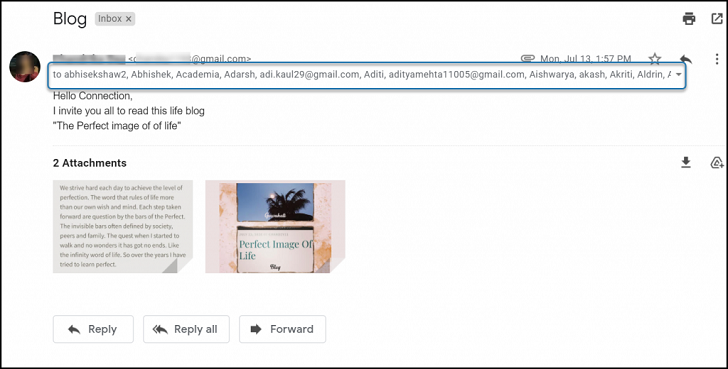Email is one of the most efficient communication channels professionals use. It is fairly versatile and has features that help you communicate multi-dimensionally among your recipients.
CC and BCC in the email are two such features. Many
professionals don’t use it to its full potential. So we’ll cover step-by-step
instructions on using CC and BCC in your emails for Gmail. You can access CC
and BCC on every email service, but we will be covering this guide on Gmail,
and everything here would apply to your email service as well.
Let’s explore how to use CC and BCC in Gmail, its best
practices, and efficient methods that can help you boost your email outreach.
What is CC and BCC in Gmail?
While sending an email, you must have come across the CC and BCC fields
beside the To field. It allows you to add more recipients
before you send your email. Both CC and BCC allow you to add recipients to the
email thread, but there are a few fundamental differences between the two.
Let’s compare the differences between CC and BCC.
Carbon Copy (CC) is used to send a copy of the
email to someone who needs to be involved in the conversation, without needing
to actively participate. For example, if you are applying for leave via email
to your manager, you can add your colleagues in CC just to inform them about
your absence.
Blind Carbon Copy (BCC) is used for sharing a
copy of the email with someone without letting the primary recipient know about
it. Similar to CC, the recipient added in the BCC section doesn’t take part in
the conversation. For example, if you send a discounted quotation to a customer
and want to send a copy to your manager, you can add your manager to BCC. Your
customer won’t get any idea about the copy sent to your manager.
Now that we’ve learned the differences between CC and BCC,
see how we can use either of them in Gmail.
1. How to use CC in Gmail
To start sending an email with CC, follow the steps added
below.
- Login
to your Gmail account and click on the Compose button
- Add
the primary recipient in the To field
- Click
on the CC button present in the right side corner of
the To section
- Add
all the recipients’ email addresses in the CC section you
want to send a copy of your email
- Draft
your email copy and click Send
All your recipients will receive the email and will also be able
to see new responses to the thread.
2. How to use BCC in Gmail
To start sending an email with BCC, please follow the simple
steps added below.
- Login
to your Gmail account and click on the Compose button
- Add
the primary recipient in the To section
- Click
on the BCC button present in the right side corner of
the To section
- Add
all the recipients’ email addresses in the BCC email section you want to
send a copy of your email
- Draft
your email copy and click Send
All your recipients will receive the email, and your primary
recipients wouldn’t be aware of BCC recipients.
You can add all your recipients in the BCC section for
sending out emails to multiple recipients. This way, none of your recipients
will know of other recipients tagged in BCC.
Although it’s one way to send multiple emails at once, there
are still several drawbacks associated with it.
Drawbacks of CC and BCC in Gmail
1. Email address is shared with every recipient
Sometimes users add multiple recipients in the CC section of
the email with the intent to send multiple emails at once. In such cases, each
recipient’s email address is visible to other recipients hampering everyone’s
privacy. Usually, recipients do not entertain this practice as it also goes
against professional email etiquette.
2. Impractical solution for mass emails
Adding too many recipients in the CC and BCC fields
decreases your email deliverability rate. Gmail’s algorithms might trigger it
as a SPAMMY or Promotional email. Your emails are likely to get blocked. If
this happens frequently, your Gmail account might even get suspended
permanently.
3. Lacks email personalization
Email personalization is an essential part of any formal
email that drives conversions. Personalized emails provide a 24.28% email open rate and a CTR of 3.87%.
When you add multiple recipients in the CC and BCC fields,
you cannot personalize the email for each recipient. This is likely to impact
your open rates, and ultimately your email response rates. This is one of the
bigger reasons to avoid sending multiple emails using CC and BCCs.
4. The risk with the Reply all button
Open your Gmail inbox and check any email you received with
multiple recipients attached to it. While replying to the email, you get two
options. Reply and Reply to all. If you click
on the Reply to all button, your reply will be sent to all the
recipients attached in the email.
Even in the case of BCC, if anyone of your recipients sends
their response by clicking on the Reply to all button, all
your recipients attached in BCC will receive the email. This results in your
email content is shared with everyone in the thread and not just the sender —
which might be unintended and embarrassing.
5. No analytics and tracking
The purpose of sending out multiple emails is to be able to
engage everyone on the recipient list. Using BCC and CC for sending out
multiple emails at once doesn’t give you an insight into your recipient’s open,
click and response behavior. Platforms like SalesHandy exist where you can send out multiple
emails, and track and analyze the response and open rates, helping you organize
and make the most of your outreach.
6. Risk of the failed delivery and email bounces
When you add multiple recipients to the CC or BCC field,
your email might look suspicious to your ESP. Users usually use this method for
spamming and promotions, and hence there is a mechanism built into email
services that block these emails.
Adding too many recipients in CC and BCC could result in
failed deliveries and email bounces. Your sender reputation score will decrease
rapidly, negatively affecting your email account’s health. Your email account
might get blacklisted by various other ESPs, and ultimately it will get
suspended.
So, it’s always recommended to refrain from sending mass
emails using CC and BCCs.
If you are looking to send mass emails to multiple recipients using Gmail, there are better solutions that wouldn’t need you to use CC and BCC. You can use an email automation tool like SalesHandy to schedule emails to all your recipients in one go.
Conclusion
It’s very essential to know the right use of CC and BCC
function. They’re versatile and enable multiple recipients to engage in a
conversation. Although using them to send out bulk emails isn’t wise – as we
discussed throughout the article. There are better tools and services available
that enable you in automating such emails, helping cope with Gmail’s
limitations.
How do you use CC and BCC in your emails? Have you ever come
across CC-related blunders in your email? Share your experience in the
comments!